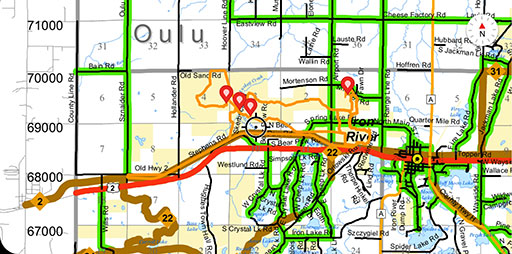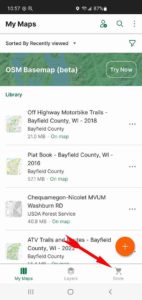Thinking Of Coming To The
Northern Pines For A
Training or Fun Run...
… but your a little concerned that you may get lost in all the back trails? What if you need a quick exit back to your vehicle and want to know the fastest return route?
Finding your way along the NPSDR trail system is now very easy with “Trail Maps” that show the entire trail system and your location on them. In the example below, we’ll discuss using the Avenza Maps App. This smartphone App will “load” your trail map(s) as a .pdf file into your phone. This eliminates the need for an internet connection. These maps will not only show you the roads/trails in your area, they will also pin-point your exact location and allow you to set a way-point and track (also called a bread crumb trail) that will allow you to return the same way you traveled or to save your favorite route to be followed at a later time.
Interested? What follows are the steps needed to:
- install the Avenza Maps App
- a base map of the trails in Iron River WI. and
- a previously saved track of the NPSDR trail system
Step 5
 Pan around the map to locate the town of Iron River.
Pan around the map to locate the town of Iron River.
Tap on the “Map Layers” icon at the bottom of the screen.
Step 8
![]() Once the import is completed, you will now have the gps referenced NPSDR trails on your phone. At the top of the screen, tap on the “Back Arrow.”
Once the import is completed, you will now have the gps referenced NPSDR trails on your phone. At the top of the screen, tap on the “Back Arrow.”
Tap on the “Location” icon (bottom left) to jump to your current position. Assuming you are now located within the map field, your exact position on the map will be represented by a blue dot.
>> FYI: The Avenza Maps App has hundreds of available maps to download for any specific area. Like most mapping programs, you can save place-marks and utilize the tracking functions to save your own tracks.
>> Follow the link provided for more detailed help to better utilize all the features of Avenza Maps, [here].